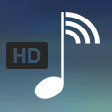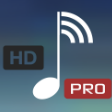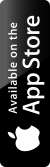

MyAudioStream
MyAudioStream is a music streaming application and wireless audio player for iPhone and Android.
It’s time to delve into the world of music with MyAudioStream. This is Arkuda’s premium network solution for listening to music!
MyAudioStream is a brand new music streaming application and wireless audio player, which combines Arkuda’s UPnP technology with a cool user interface designed for finding and playing songs and albums by your favorite artists. MyAudioStream makes it simple to play your favorite songs from your PC, or NAS drive or other UPnP/DLNA network servers, as well as other platforms such as iTunes and Windows Media Player. With MyAudioStream, you can listen to your favorite music on a wide array of different devices.
It’s time to delve into the world of music with MyAudioStream. This is Arkuda’s premium network solution for listening to music!
MyAudioStream is a brand new music streaming application and wireless audio player, which combines Arkuda’s UPnP technology with a cool user interface designed for finding and playing songs and albums by your favorite artists. MyAudioStream makes it simple to play your favorite songs from your PC, or NAS drive or other UPnP/DLNA network servers, as well as other platforms such as iTunes and Windows Media Player. With MyAudioStream, you can listen to your favorite music on a wide array of different devices.

Features of the Application
|
There’s no need for copying. Playback music tracks directly from your local network devices such as Windows Media Player, UPnP/DLNA servers, NAS, etc. |
No transcoding is needed, swap music between any DLNA and UPnP devices |
Stream your chosen song to any UPnP/DLNA/Samsung Link enabled renderers, Xbox360/One, PS3/PS4, or HD TV | |
|
Instantly download favorite music to your device and conveniently listen to it whenever you want – offline |
Audio formats supported: MP3, WAVE, MPEG4, and FLAC |
Effortlessly play, listen to, and manage your music tracks | |
|
Integrated ArkMC media player uses minimal power for extended battery life |
Compatible with or utilized by iPTV, Samsung Smart TV, XBMC |
Create playlists with music files housed on any device in your network! | |
|
MyAudioStream also runs in background for easy, non-intrusive operation. |

Search music files by name, album, artist or playlist |
User Guide of the Application
FAQ
|
How could I know if my home devices are compatible with MyAudioStream?
How can I manage my home media network from MyAudioStream?
Why can MyAudioStream not discover my server/renderer?
Some media files cannot be played back on MyAudioStream DMR
Why do I have 3rd party media players available on my list of players?
I cannot see my XBOX360 or PS3 on MyAudioStream
What types of media files formats does MyAudioStream support?
Does MyAudioStream run in background while, for instance, I’m browsing the Web?
How could I send music to Xbox One/Xbox 360?
I have PS3/PS4, could I playback music with it?
|
How can I send music files from Win Media Player or any other server to MyAudioStream renderer?
How long does it take to connect to a UPnP server?
Doesn’t work!
My TV doesn’t play music files I have tried to stream with MyAudioStream
Can’t play tracks away from home or tracks don’t play one after another
I want to listen to music on TV, how could I do it with MyAudioStream?
How can I download music to my Iphone, Ipad?
How many audio files could I playback simultaneously with MyAudioStream?
|
Testimonials
Amazing!!! by MicahsoftInc Nov 22, 2015 USA
This is the best music streaming app on the app store by far. I love being able to access my music from almost any device. The beast feature by far is being able to send the music to a PS3 or Xbox, which can be great for parties. I highly recommend this app to anyone who has music stored on any device!
Great music streamin app! by Paul.gifana Nov 25, 2015 USA
I have a huge collection of music on my HD and Ive been looking for quite long time for a solid solution to stream my entire library in my new house: wow this app works like a charm! very easy to setup and control also runs in background, I can even stream on my PS3 and Xbox, its simply amazing, good job!
Saves time when feel like listening songs! by Cubbygiant – Jul 7, 2015 India
As my music system is connected to ps3, I can’t listen to it because the only way to connect to it is using a wire for which i will have to keep my phone far. But with this app, i can stream to ps3 and listen thru music system. Cool!
Centralise Music and Steam it by Vitality ForGamers – Jul 22, 2015 Australia
I have collected so much music on so many devices it’s great to centralize it and then be able to stream it, it have so many devices it can stream to yet I love that it does it for the Playstation and XBox, yes I have both.